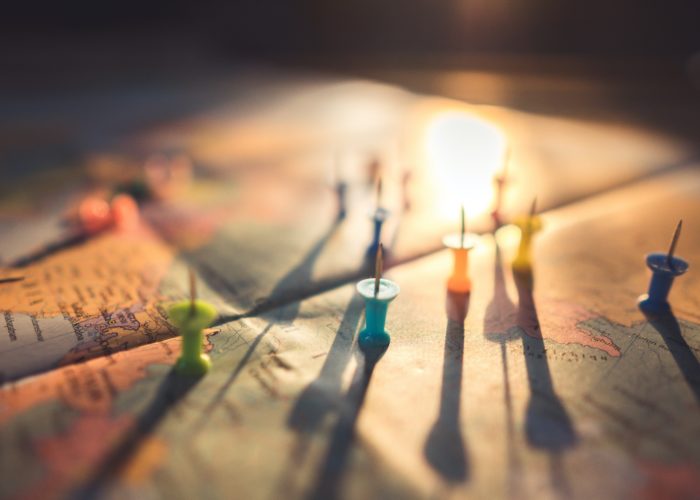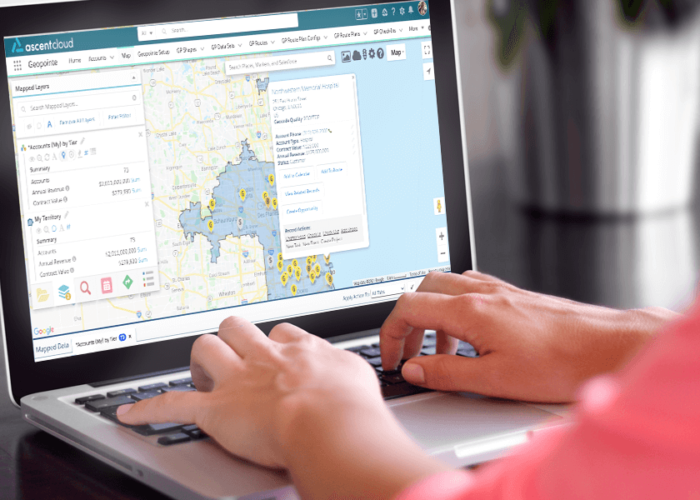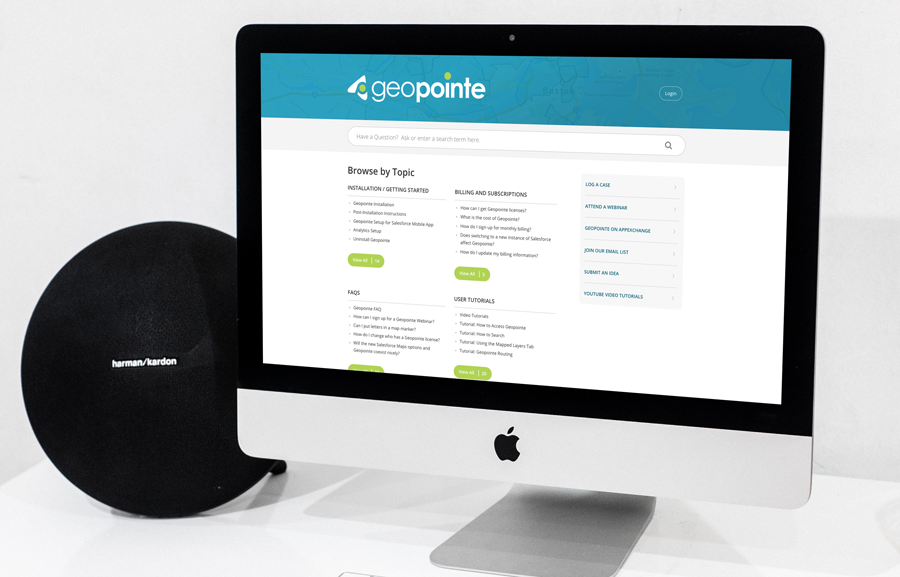
With an application as widely customizable as Geopointe on a platform as dynamic as Salesforce, some installs tend to be simpler than others. As such, some of the tech support cases we encounter often have a simple solution that can be quickly resolved without the need for a one-on-one meeting with our technical support team. So, we compiled a list to help expedite these cases and make your life a little easier.
Below are five of the most frequent tech support issues Geopointe users run into, along with the resources and information to resolve them:
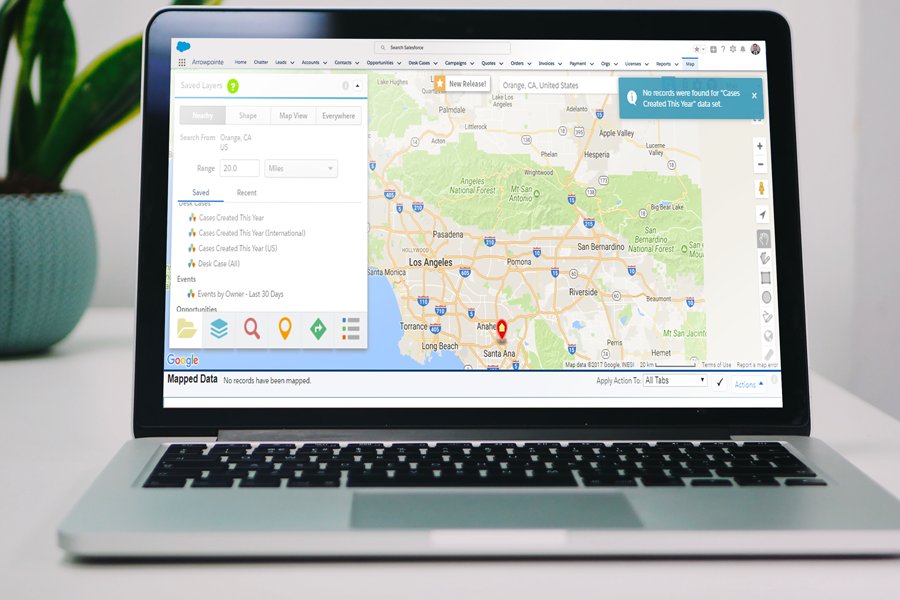
“I’ve Just Installed Geopointe and Performed the Map Object Setup. Why can’t I find some of my Records on the Map?”
Key Resources:
• What to Expect When Geocoding
• Scheduling the Geocoder Job
• Everything You Need to Know About Dataset Filters
In tech support, this is our bread and butter. And, while there are multiple different causes for this issue, the reason for it is often simple, yet specific. Luckily, the large majority of these cases can be resolved by asking yourself the following questions, then consulting the resources listed above for a resolution:
• Is the Geocoder Scheduled? If so, has it been an hour since you updated/added records? Is the Geocoder running under an inactive user?
• If you were to create a Salesforce report or list-view using the same exact filters as your Geopointe Dataset, do you receive the desired results?
• Is the address on this record one that can be recognized by Google Maps, or is it not formatted in an accurate manner?
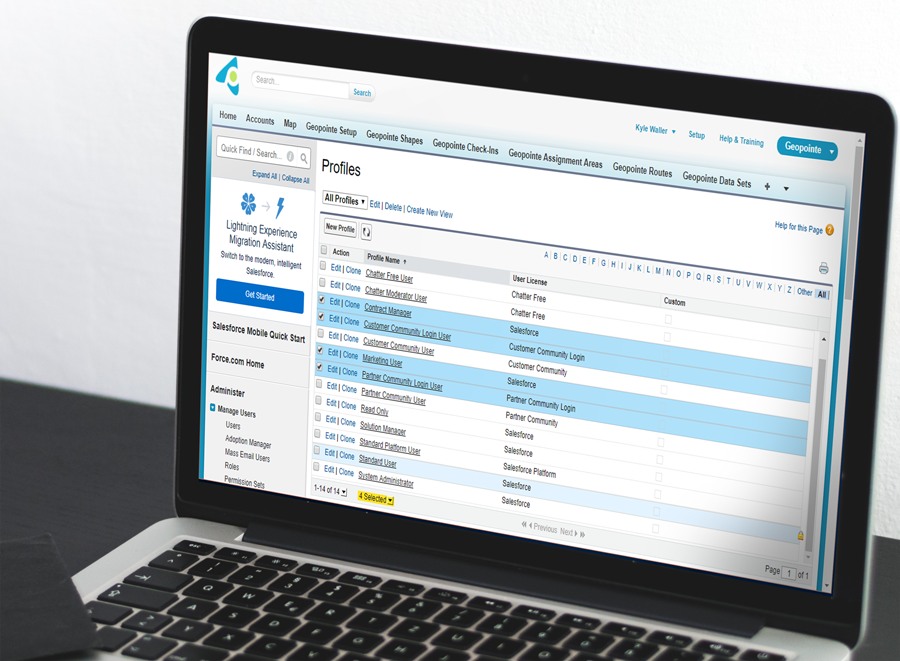
“One of My Users is Unable to View the Map, Create Custom Datasets or Edit Existing Datasets. What Gives?”
Key Resources:
• Remember to Set User Permissions!
• How Do I Assign a License to my New User?
• Video: Profile Setup for Geopointe.
Since Geopointe is hosted on the Salesforce Platform, it’s essential to remember that if a user doesn’t have access to something in Salesforce, they likely won’t have access to it in Geopointe. Permissions often go hand in hand. We’re like that one couple you know who don’t go anywhere without each other, except, you know, we’re in the cloud.
Outside of shared responsibilities, resolving Geopointe permission issues is pretty cut-and-dry. In fact, we have two Permission Sets that do much of the work for you! For users who just need the essential Geopointe’s features, assign the Geopointe Base Permission Set. If an Administrator needs to set up automation or control access on the back end, we’ve got them covered with the Geopointe Admin Permission Set. Also, keep in mind that Permission Sets only add permissions, they don’t take them away. Also, remember that none of Geopointe’s features are accessible to a user unless a Geopointe License is assigned to their profile.
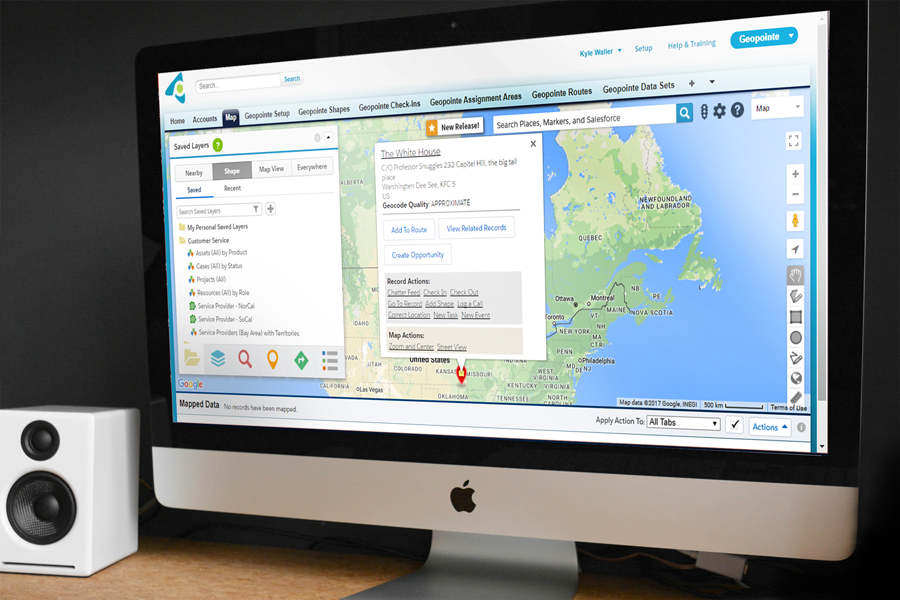
“My Newest Lead is Supposed to be in _______, so Why is it Showing Up in Southeast Kansas (Center of the Mainland USA)?”
Key Resources:
• The Importance of Address Quality
• Can’t Change the Address? Manually Change The Geolocation!
• Fascinating Article on the Poor, Poor Vogelman Family of Kansas
From, Christmas cards to updating your online business listing, addresses are a necessary part of many everyday processes and tasks. As such, the format of an address is essential – especially in Geopointe. Whether it’s removing “Courtesy Of” from the Street field, or using the proper abbreviation for Mississippi (not “MI”), the details matter. Luckily, Geopointe lets you drag and drop a map marker anywhere you need to with the Correct Location action
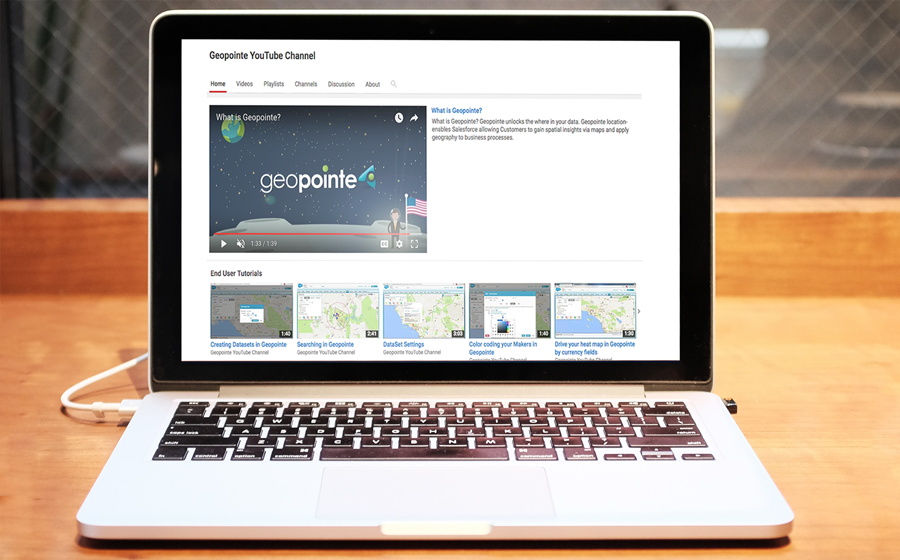
“We’re New to Salesforce. I Need Extra Help to Set Up, Configure & Use Geopointe. What Can I Do?”
Key Resources:
• Step One: Install Geopointe from the AppExchange
• Step Two: Get Your Records on the Map!
• Step Three: Teach Your Users Like a Pro
If you’re new to Geopointe setting up the app can often seem overwhelming. Luckily, with the correct resources that shouldn’t be the case. The resources highlighted above should provide you with the initial guidance and support to successfully get set up, without any additional intervention from our team. However, if additional assistance is needed, don’t hesitate to contact us – we’re always here to help!
As a Geopointe user, you have an abundance of resources at your disposal! For more help, check out our support library on the Geopointe Help Site!