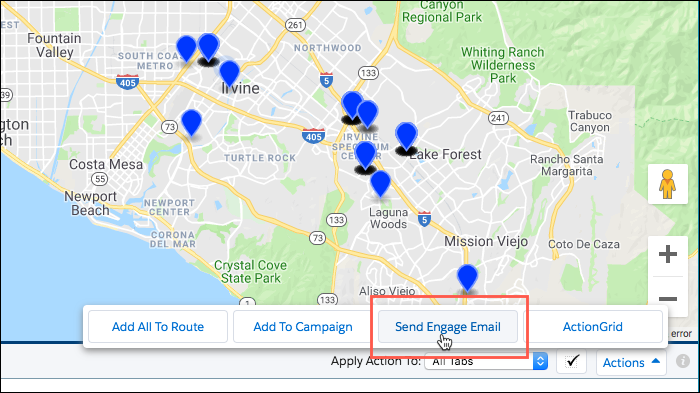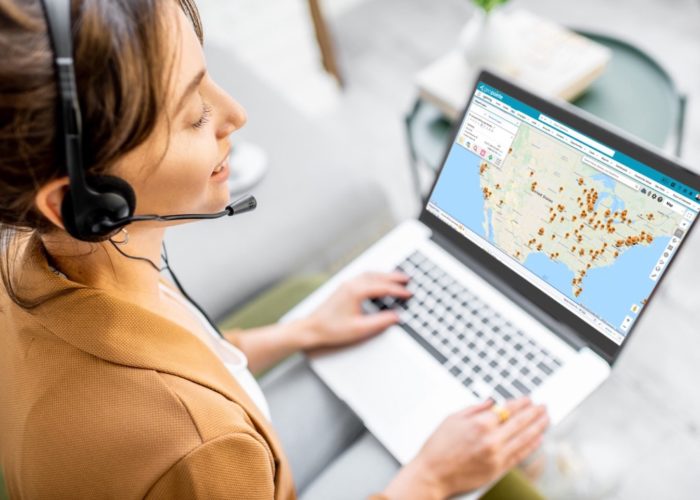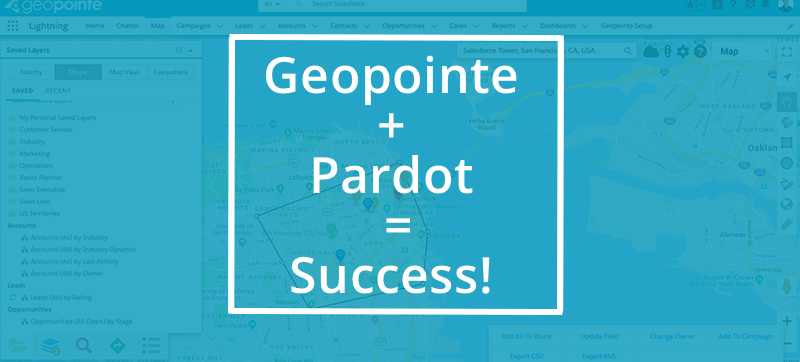
As one of the many tools Salesforce offers users, Pardot marketing automation has helped organizations increase marketing ROI by 34% and campaign effectiveness by 37%. So how do you make this great solution even better? Add Geopointe to the equation!
Geopointe not only provides benefits to Marketing teams using Pardot, but can be utilized by Sales teams with Salesforce Engage.
Marketing Teams
Let’s start first with your Marketing team. Any marketer who has tried creating a targeted Campaign by pulling reports and attempting to narrow down recipients based on location knows the time and patience required to successfully collect a list of emails. And, even then, you’re probably not sure if you have an accurate list of recipients but you’ve stared at an Excel Spreadsheet or Google Sheet for so long you’re ready for the project to be done.
With Geopointe you can easily create a list of your Salesforce Contacts in the specific area you’re targeting. First, in the Search Bar (just like Google) type the location you’d like to search near. Then either draw your own shape around that location or search within a specific radius, driving distance or drive time.
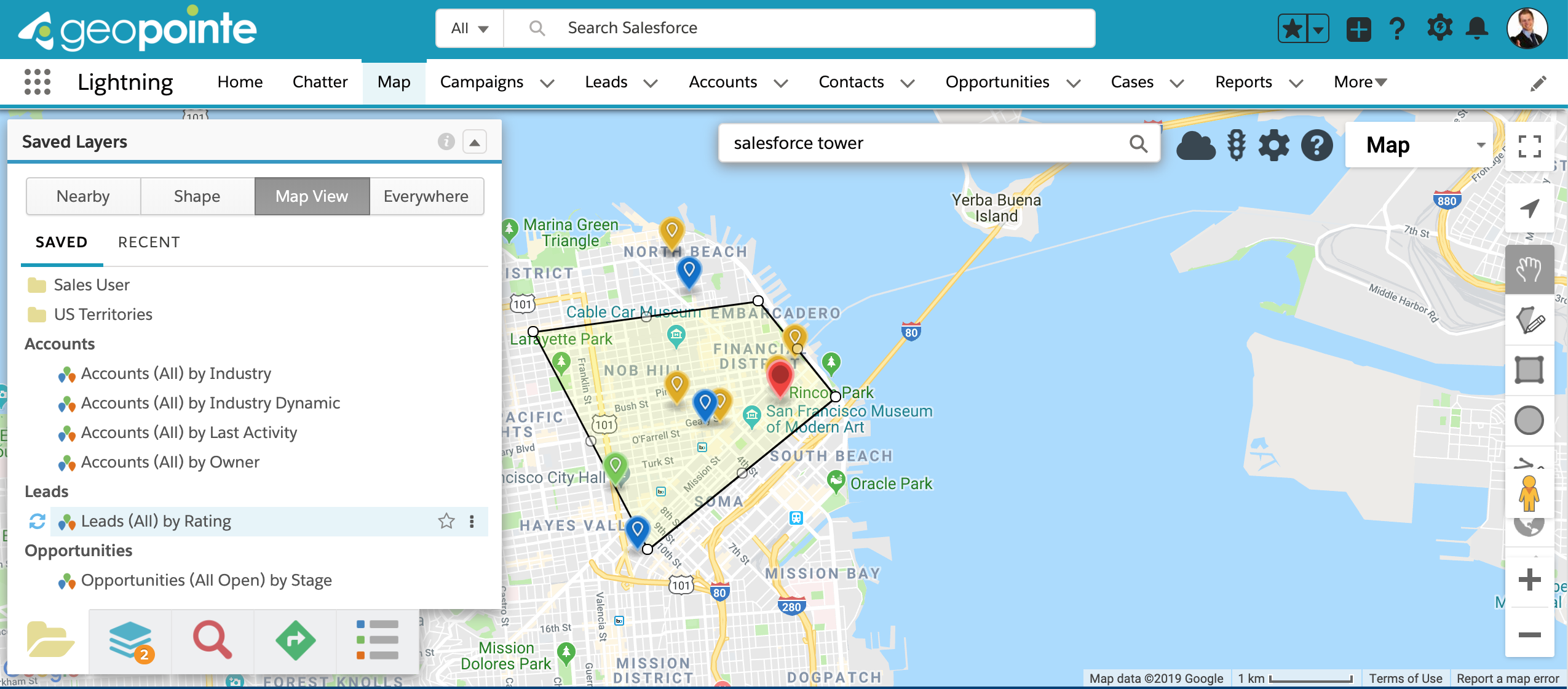
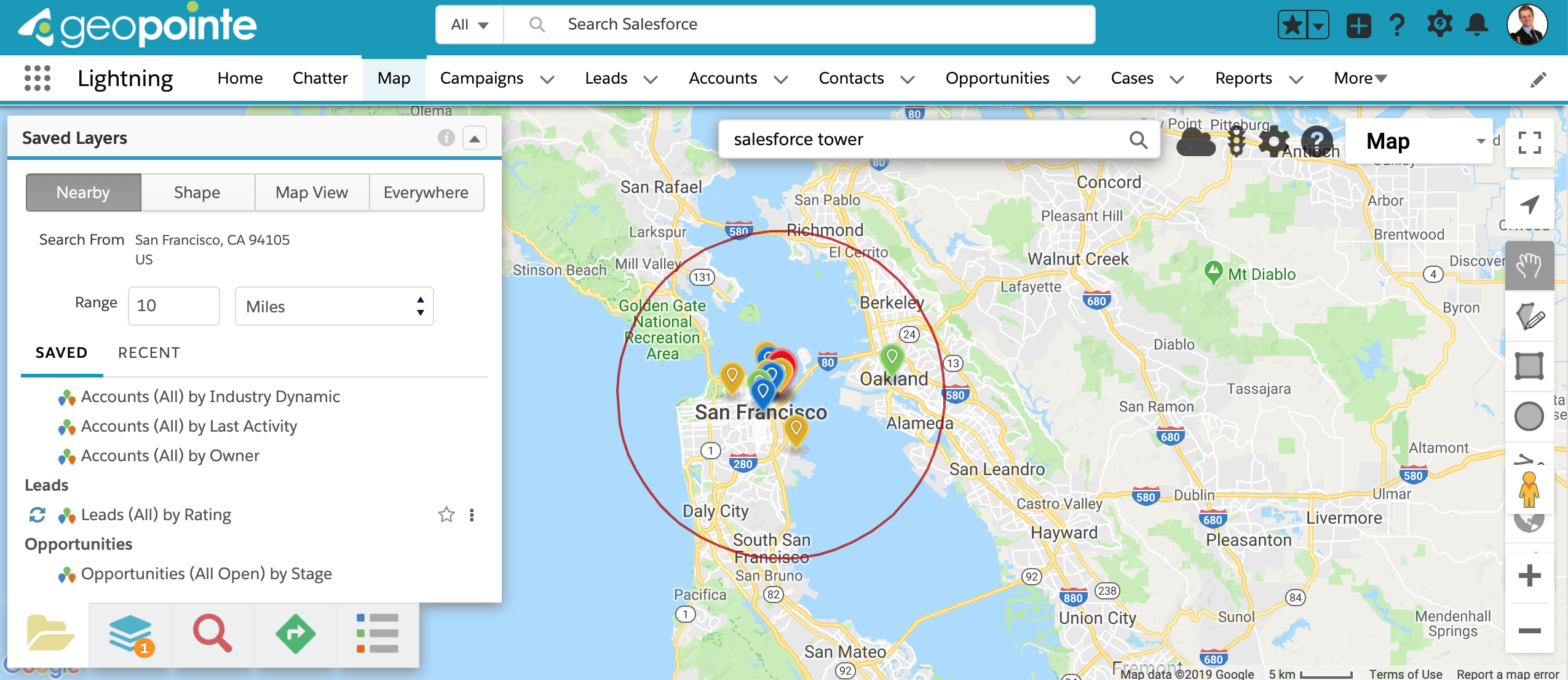
Once you’ve found the Contacts you’d like to email, you can use the “Add to Campaign” button found on the Geopointe map to add them directly to your Salesforce Campaign with the appropriate Member Status.

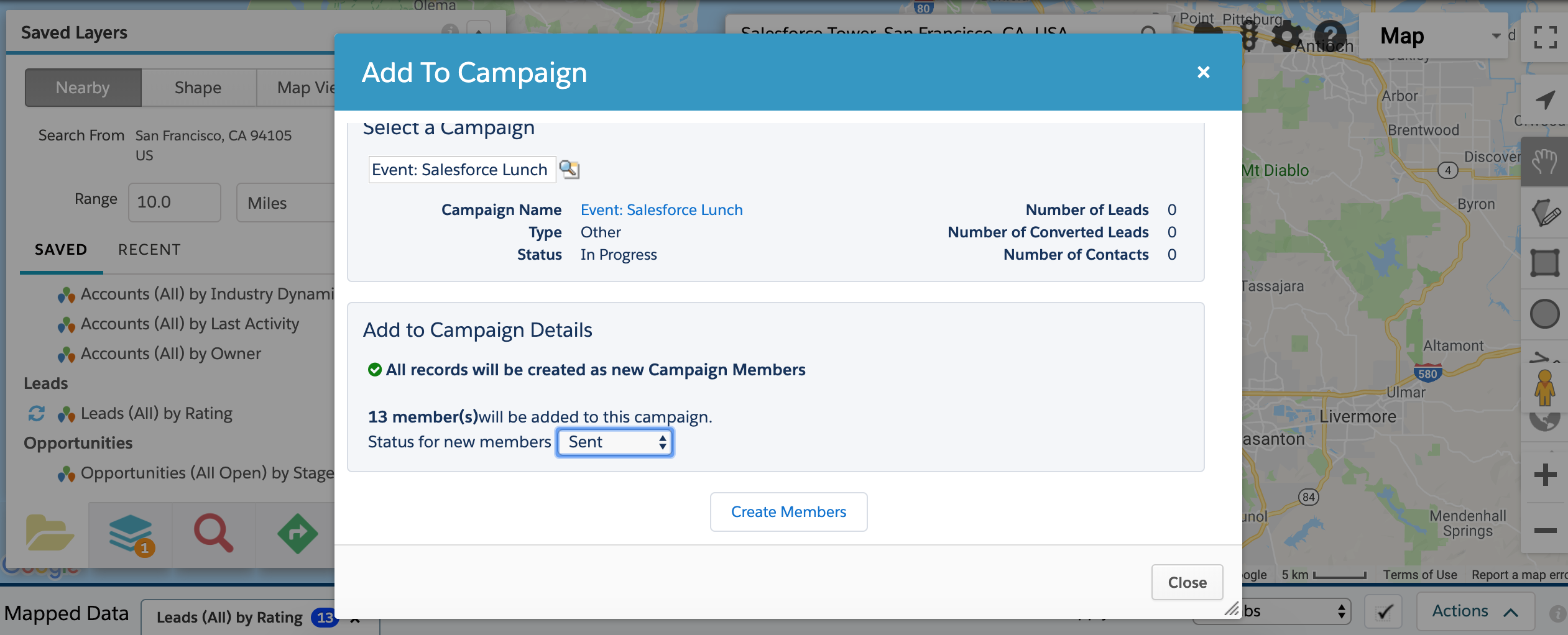
With the Add to Pardot List button provided in your Salesforce Campaign, you can then add your Campaign members to a send list in Pardot.
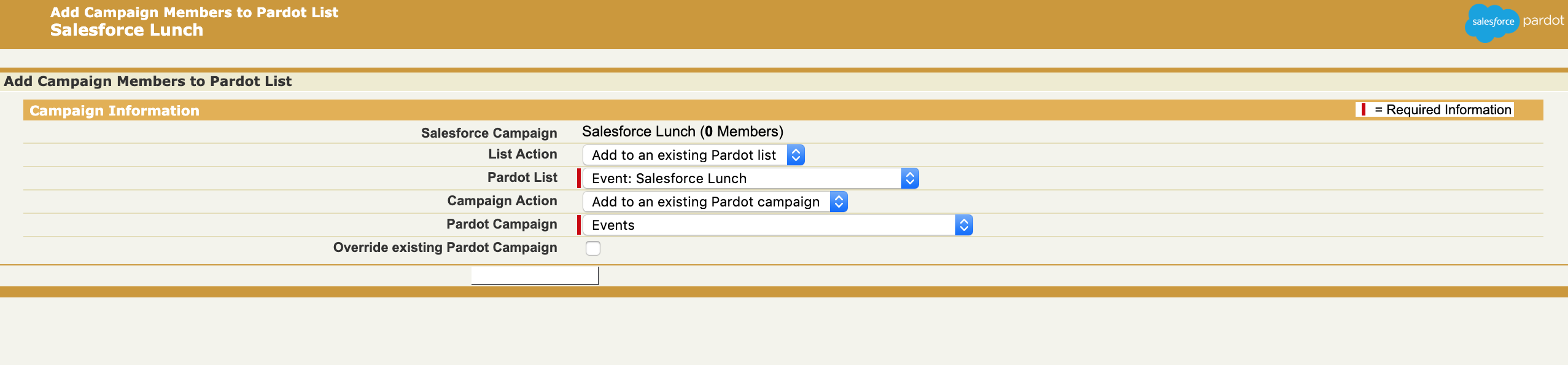
In a matter of minutes, you’re able to find your Contacts in a specific area, add them to a Pardot list and get your email sent! As an added bonus, Pardot Email Completed Actions allow you to update each member’s status in the Campaign if they open or click on the email.
Sales Teams
Don’t worry, we haven’t forgotten about your Sales team! Geopointe added “Send Engage Email” to our Standard Point Actions. Once activated in Geopointe Setup, users will have the Engage button as an option* (*Salesforce Engage license required to access).
But how would a Sales team member use Geopointe with Engage? We’re glad you asked! We know how important it is for a Sales representative to maintain a relationship with their customers. A great way to do this is via email.
For example, maybe every quarter your Sales team sends an email to their customers and prospects sharing information about upcoming sales or new products. Or maybe they’ll be attending Dreamforce or a World Tour and want to see if any customers or prospects will also be attending. Teams using Geopointe can use the Geopointe map to search for Contacts near the event, narrow and filter by any field in Salesforce (if needed) and then click the “Send Engage Email” button to connect with the right Contacts. It’s really that easy!