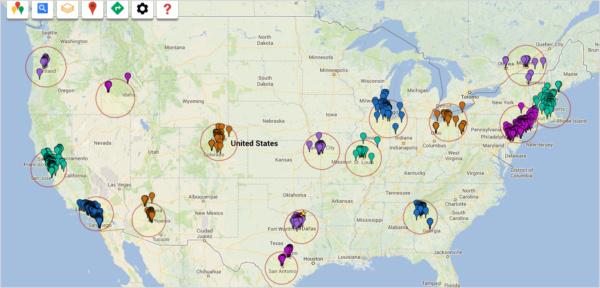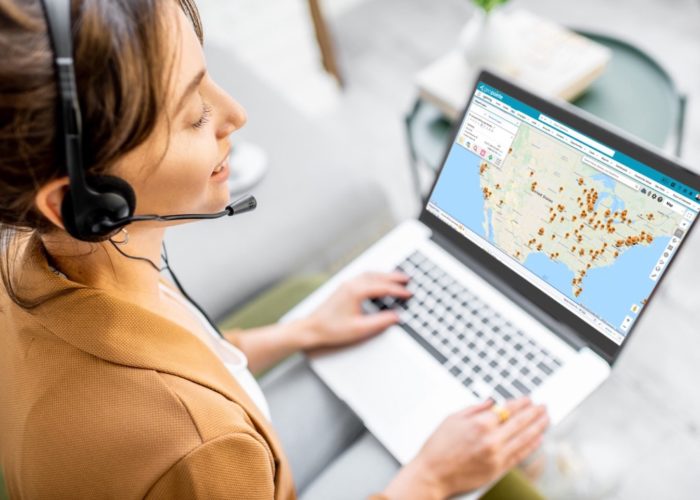Among our most common questions is: how can I see my contacts and leads on the same map? Or perhaps something like: I need to see a comparison between my current customers and my open opportunities; can I do that? The answer to both these questions is yes. This was previously covered in an old blog post, but some of our recent new features improve the functionality.
Let’s say you’re going to be in Denver to meet with a manager at a large open opportunity. Well, while you’re there, you might as well give your other open opportunities a buzz and maybe hit up a few leads as well. If you’re going to do that, you’ll want to see both sets of results on the map at once. Let’s start with open opportunities. I decided since Denver’s a pretty spread out city, I’d like to see what we have twenty miles from my first appointment. Looks like there’s a handful worth checking into. But since I have a couple of days, I’ll definitely have time to stop by and see some leads, too.
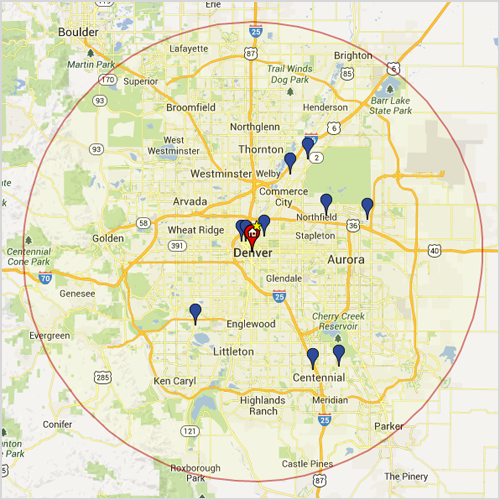
Before pulling up the leads, however, I want to uncheck “Clear Existing?” Unchecking it will leave your previous search on the map. This is the trick to seeing multiple results at once!
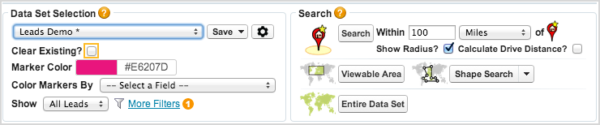
Now I’m just going to perform the same search, with a different data set, on top of the old one. Now I can see who I should probably check on as current prospects or hot leads, and decide which leads will be easier to reach.
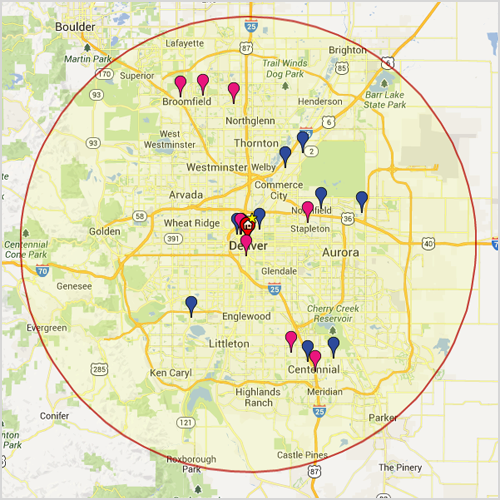
But what if you decide after running the search that you don’t need both the opportunities and leads visible? Your search results are tabbed and can be toggled on and off by clicking on the X at the top of the list view tab. If you want to turn them back on, just click over it again.
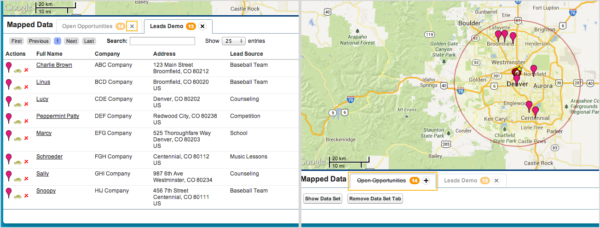
Viewing multiple searches and multiple data sets can be of real use to your company, and with the new interface becomes even easier to do.