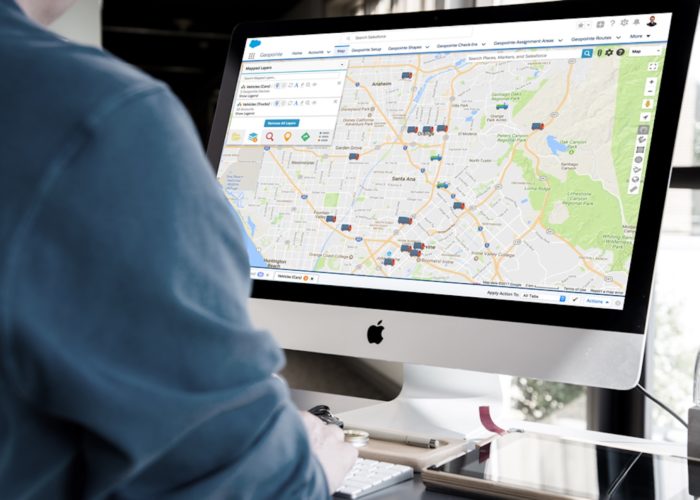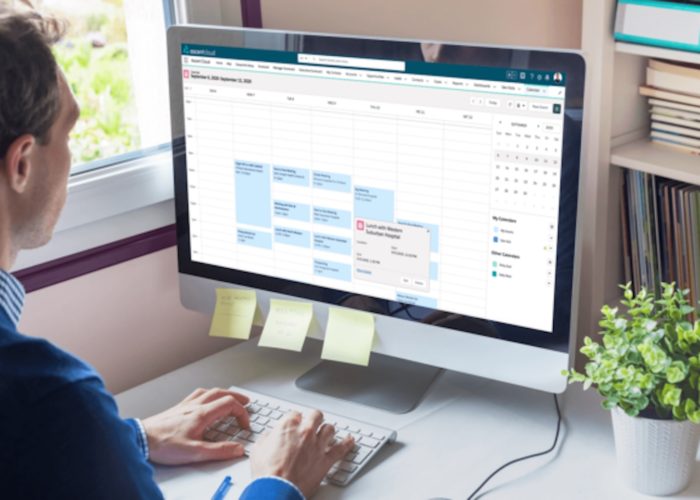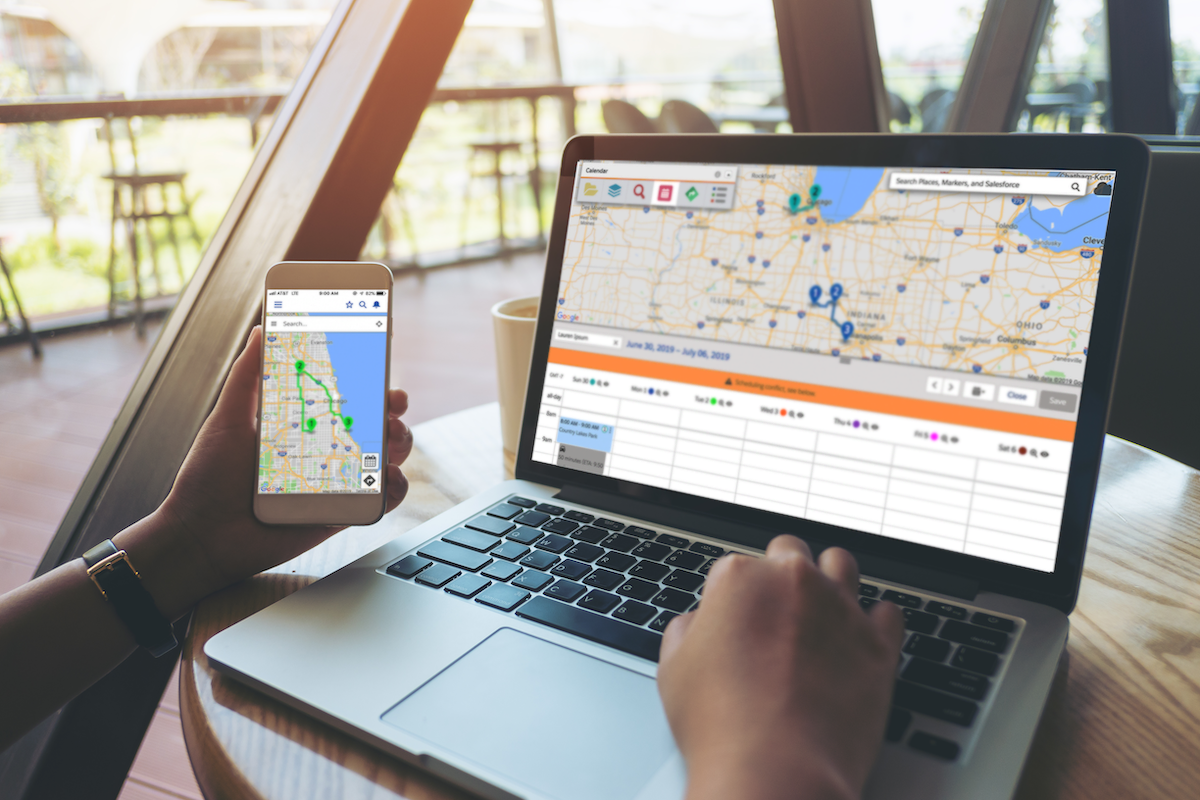
One of the most popular features for Geopointe users is Calendar-Based Scheduling, and for good reason. With this feature, you can visualize scheduled travel plans and update events or appointments right from the map, saving you time better spent selling.
In general, Calendar-Based Scheduling allows users to:
- Use location insight to plan appointments for yourself or an entire team
- Set default working hours and get alerts when appointments conflict
- Fill schedule gaps with new appointments from the map
- Get a geographic perspective of your calendar by day, week, or month
- Instantly schedule multiple appointments with one click
Although Calendar-Based Scheduling is useful for a variety of job roles, those in a field sales role have some particularly strong use cases. Field reps are always on the go, relying on their calendar to show them where they’re supposed to go and when. It can be hard to keep up when the goal is to see as many customers as possible.
With Calendar-Based Scheduling, the calendar becomes the focal point for planning and routing. This way, users spend more time delivering excellent experiences for their prospects and customers and less time driving, clicking, and typing.
For specific examples of how you can use Calendar-Based Scheduling to save yourself some time, check out the following three use cases for ideas and inspiration.
Schedule Customer and Prospect Visits Ahead of Time With Calendar-Based Scheduling
With Calendar-Based Scheduling, reps can view their schedule by the day, week, or month. This makes it easy to look at a particular day’s agenda to see what appointments and routes are scheduled.
Imagine this: you’re a sales rep planning a visit to the Chicago area and you realize beforehand that you have time available Friday morning that you want to fill. With Calendar-Based Scheduling, you can easily find and add potential opportunities to your schedule, filling up empty gaps of time.
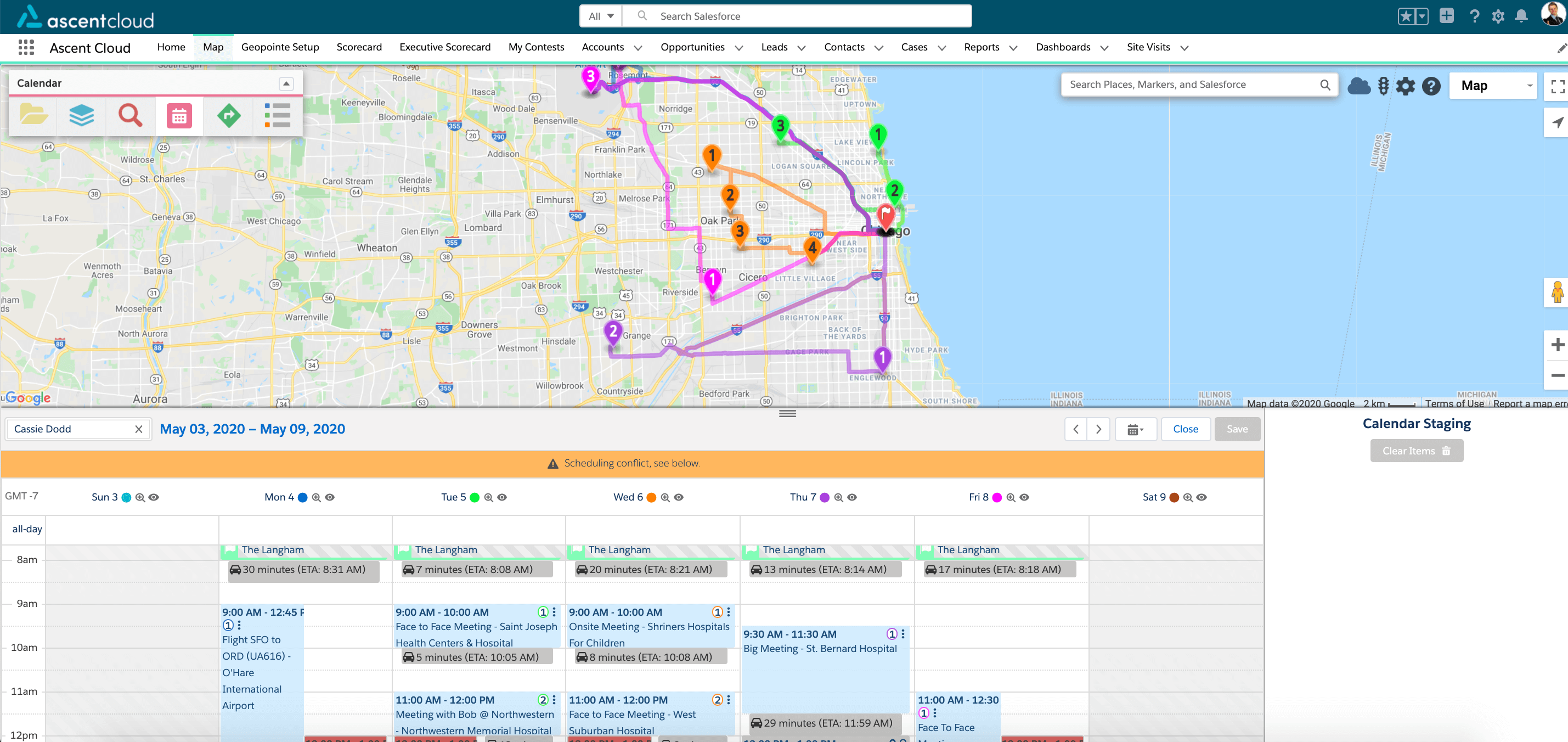
To do so, you can search for nearby accounts to visit using Geopointe’s Nearby Search, then go a step further and actually add the meeting to your Salesforce calendar directly from the map. You’ll even be alerted if your scheduled appointments conflict with the working hours you set – or if you’re trying to squeeze in one too many meetings and the travel time to one of your appointments conflicts with another.
Calendar-Based Scheduling allows you to create your daily agenda before you get on the road. Easily add the accounts you need to visit to the Calendar staging area as you go through your list, until you’re ready to finalize your schedule.
You’ll have everything blocked out on your Salesforce calendar including drive times between appointments, so you’ll never have trouble remembering where to go next.
Fill Gaps in Your Schedule and Follow Your Route While On-the-Go
Since Geopointe is built right in Salesforce, field reps have the ability to access it, as well as Calendar-Based Scheduling, while in the field via the Salesforce mobile app. This allows reps to easily search and add to their calendar just like on desktop, even when on-the-go.
Through the mobile app, users can choose their navigation application of choice when pulling up their route (Waze, Google Maps, or Apple Maps).
Further, while on mobile, users will find the same action options on the map such as checking in directly from the calendar or route.
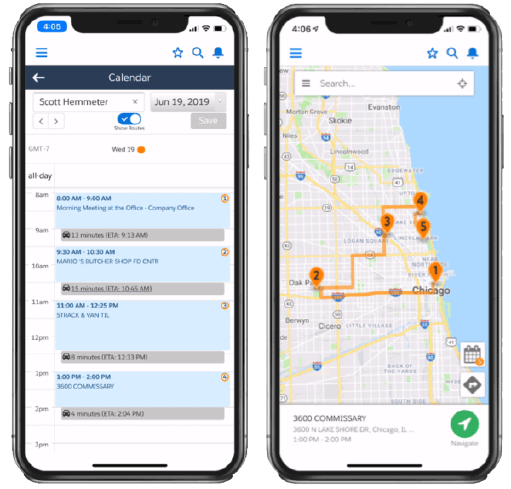
Sales Operations – Add Objects to Salesforce Calendar
Salesforce admins have the ability to map different objects to add to your Salesforce calendar, it doesn’t have to just be events. This opens up a great opportunity for users to be able to create routes for these objects.
For example, imagine you’re an operations manager who oversees a team of field technicians who have inspections set up at various locations. These inspections can easily be added to their Salesforce calendar and a route can be created.
Even better, these inspections can also be set up by someone else, like a sales operations team member who can view and edit the technician’s calendar. They will be able to see where the technician will be and what time, and intelligently schedule additional inspections nearby at times the technicians are available.
Bonus Use Case: Manage Multiple Calendars
Consider this scenario: you’re managing a team of sales reps in California and you still have some lingering key accounts that need to be visited by the end of the month that have yet to be scheduled.
However, those accounts are somewhat spread out, and your reps already have their calendars planned out through the end of the month (albeit with some gaps and flexibility).
How are you going to ensure those accounts are added to their schedules in an efficient and evenly-distributed way? With Calendar-Based Scheduling.
Calendar-Based Scheduling makes it easy to perform a user search and view multiple calendars at the same time. Simply add the accounts you want to have visits scheduled for to the Calendar Staging Area, then drag and drop them in any openings in your reps’ calendars as appropriate.
Rather than flipping back and forth through a bunch of open tabs on your browser, you can see a clear picture of who is available at what times, and assign visits wherever you find gaps.
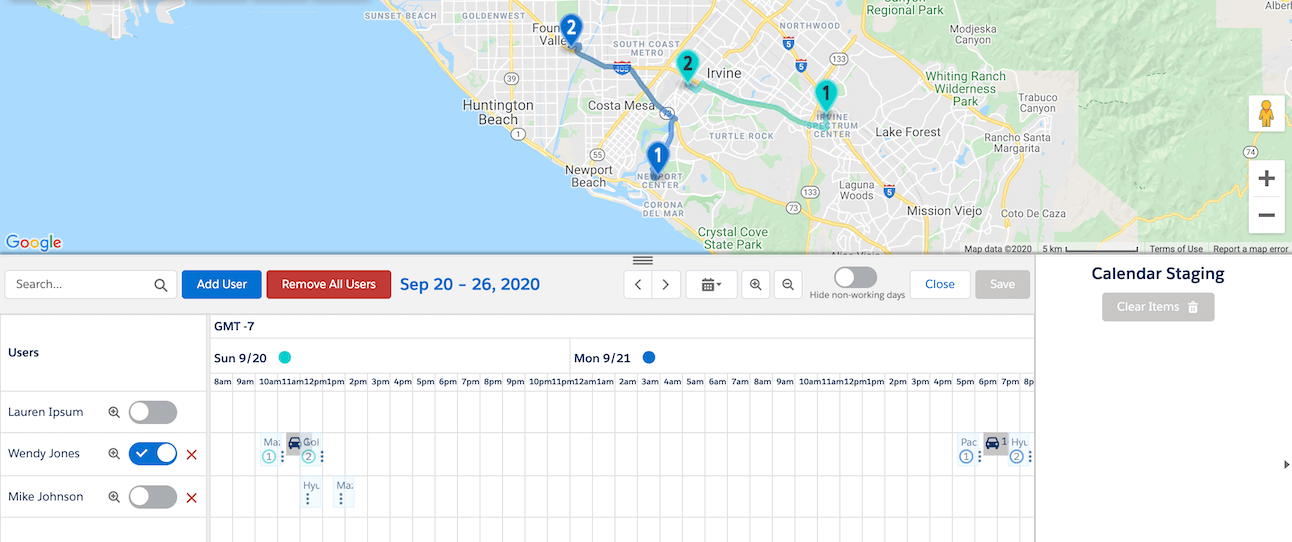
A Better Way to Manage Your Schedule
Of course, these aren’t the only use cases for a dynamic solution like Calendar-Based Scheduling, this is just a small sample.
Calendar-based Scheduling allows you to view your scheduled Salesforce Calendar appointments, add new appointments from the Map, and see the associated travel plan. It’s easy to add appointments, manage multiple users’ Calendars, and plan schedules with this solution.
The primary benefit of Calendar-Based Scheduling, however, is the insight of geography and travel time.