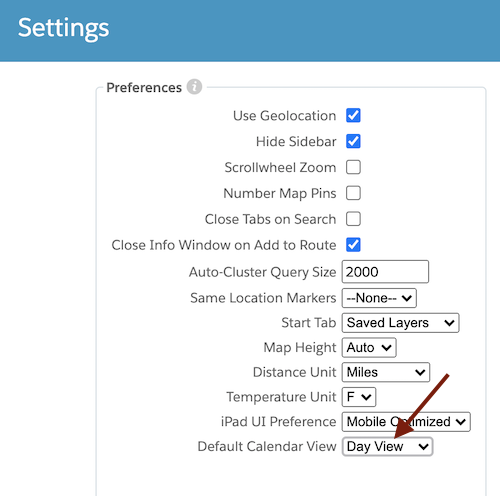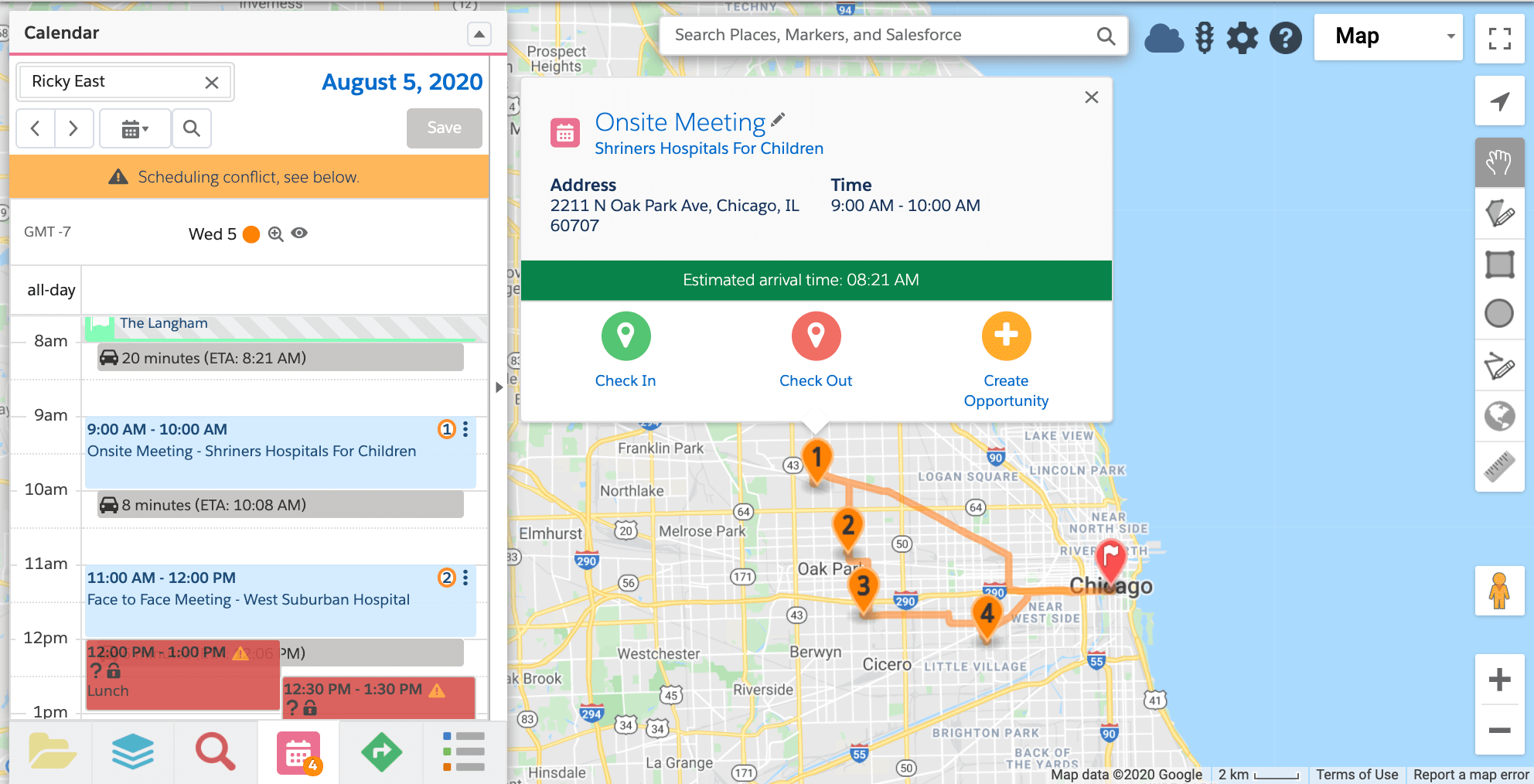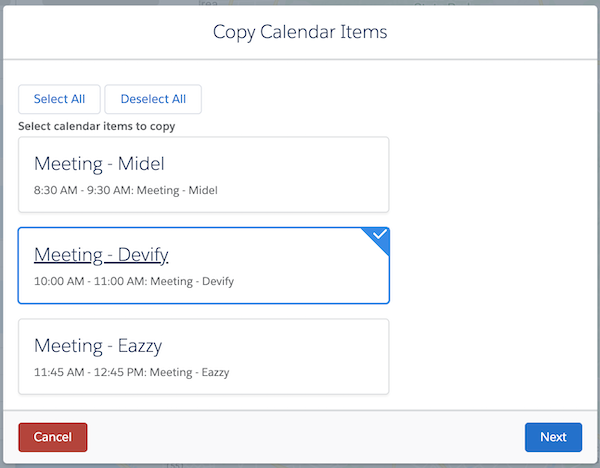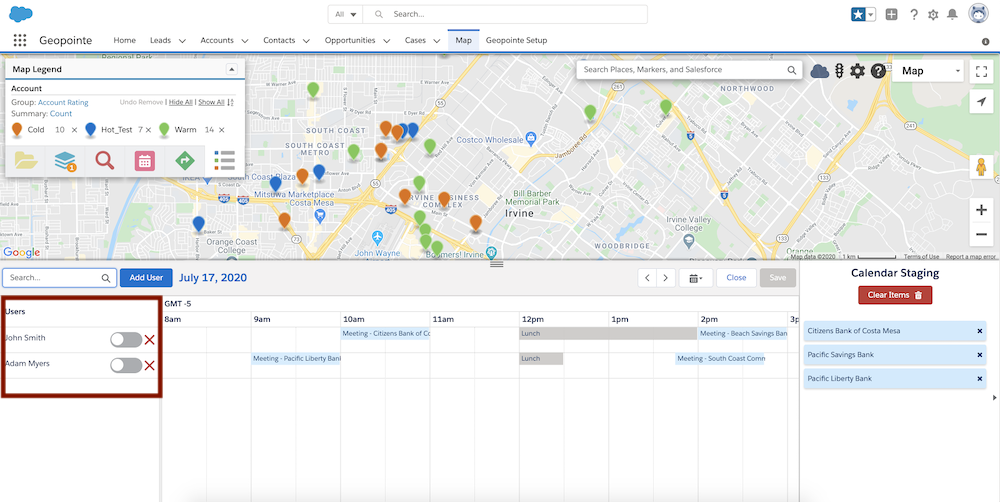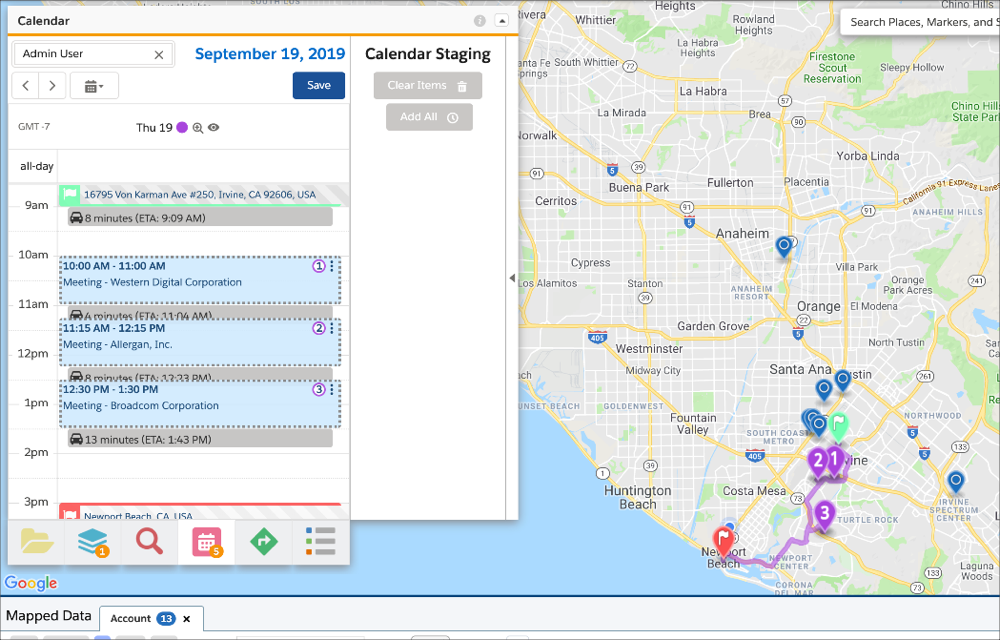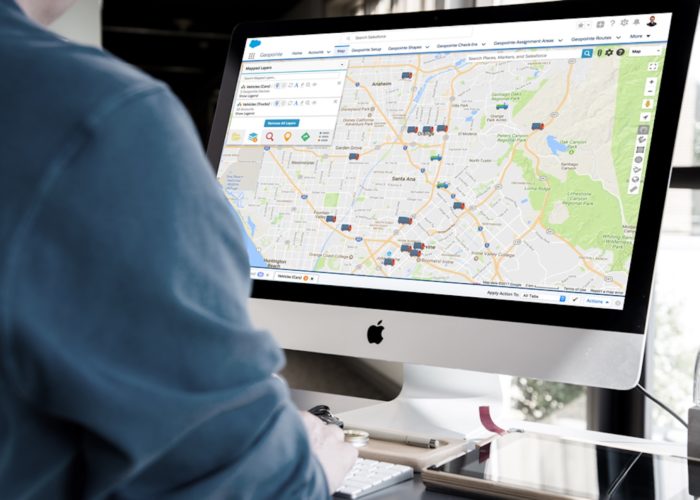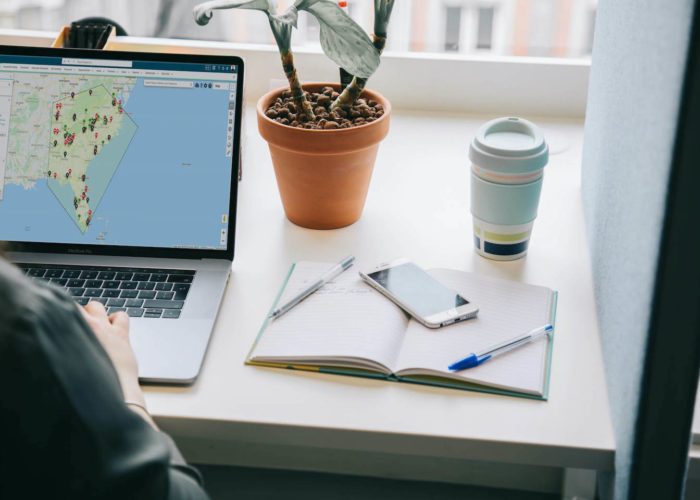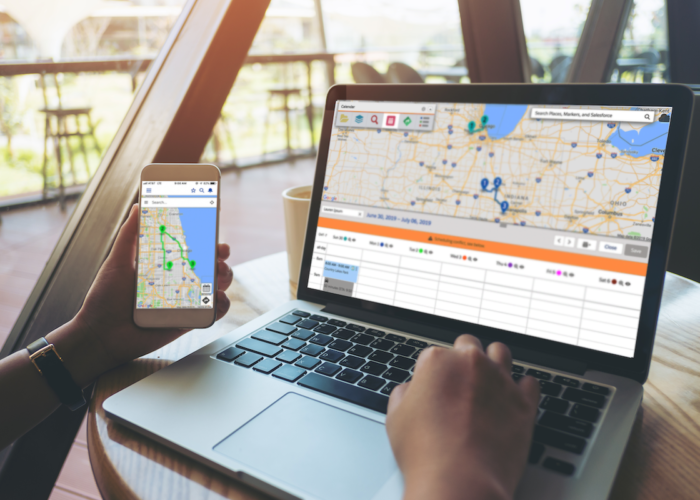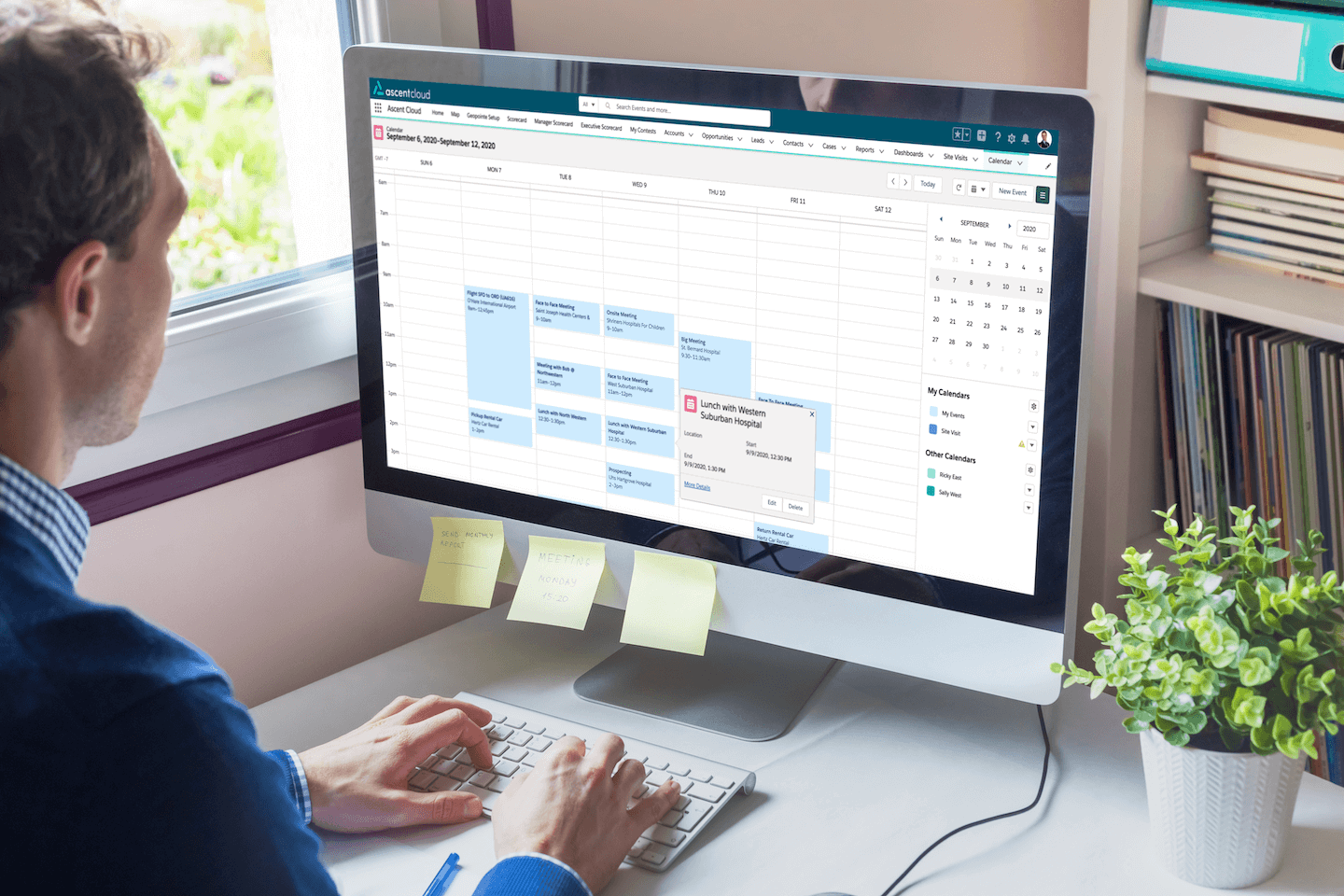
The Updates Continue!
We’re back with more on Geopointe’s August 2020 release, because the feature improvements just keep coming! If you’ve seen our earlier announcement about the August 2020 release, you’ve probably noticed a theme: more personalized and customized for the user! And for those of you who have been with us for awhile, we don’t have to tell you how our geolocation solution is constantly evolving to fit user needs and feedback.
On today’s agenda, we have calendar improvements to share with you! Our Calendar-Based Scheduling feature has become more intelligent, more intuitive, and more customizable with this latest release. These valuable enhancements include a more permanent Staging Area, multi-calendar visibility, more intelligent search capabilities, and so much more. Let’s take a walk through the latest Geopointe updates, shall we?
Default Calendar Views
The first thing we’ll point out is the new ability to set a default view of your calendar. Before, you only had the option to see a daily view. Now you can choose between a daily, weekly, or monthly view of your calendar and set it to always open in that view.
You can even choose to show/hide “non-working days,” aka weekends, on the weekly view to further customize your view. Just another way to remove some unnecessary clutter from your screen.
Pro tip: For all you Salesforce admins, you can set these default views by individual or by user role to make it easier to change the view for an entire team.
Less Cluttered Interface
Gone are the days when you’re forced to use up valuable screen space on all-day Events, even when there aren’t any on your calendar that week! Now, when no all-day Events are present, Geopointe dynamically hides that section of the calendar. Before this update, that pesky section took up part of both the mobile and desktop screen, even if no such events were scheduled.
Better Handling of Events and Time Zones
Next up, let’s talk about the myriad of improvements to the Calendar’s handling of events in Geopointe. With Geopointe, the Calendar is more dynamic and intuitive than ever, providing a more customized user experience that fits the way you need to use the tool.
Some of the most significant changes in Geopointe’s August 2020 release are related to the handling of time zones and calendar event mapping. We’ve heard from many Calendar-Based Scheduling users that it is more pragmatic to be able to map Calendar events based on that event’s location, rather than the address of an associated record (i.e. the HQ location of an Account, or Main Office address for a Contact) so we adapted Geopointe to be more flexible in this regard.
Because Calendar-Based Scheduling takes into account travel time, we understand the importance of an accurate location, so we’ve made sure that users can add any type of event to a schedule in a more flexible way. If you regularly schedule your meetings at a coffee shop, say, or a conference center, Geopointe will calculate travel time and scheduling constraints accordingly so that you make it to your appointments on time.
We’ve also improved the way Calendar handles different time zones, so that users see all scheduled appointments and Events in their local time. We know that many of you work at companies with multiple office locations, so it’s entirely possible that a scheduling manager is setting up the Calendar-Based Scheduling from your Chicago office, but you’re located in the San Francisco office and will be traveling to Events in your own time zone. This can sometimes create confusion during the scheduling process that we want to help you avoid.
Now you won’t have to worry about being an hour late to a meeting because you and your scheduling manager confused the time zones – Geopointe will recognize your respective time zone, and display the times accordingly. You’ll always see your scheduled appointments in local time, so there’s no more miscommunication.
Copy & Paste A Daily Schedule
Speaking of scheduling Events, we also made it easier to copy and paste a day’s schedule to any other date. For many of our customers, this will be a big timesaver because they have a set of clients they regularly visit each time they travel to a certain area.
If you meet with certain contacts on a regular basis, it’s now effortless to create your schedule. Simply click the copy icon to save a day’s schedule you want to repeat, find the next time you know you’ll need to repeat those visits, and paste to that new date. What a simple and efficient process!
Manage Multiple Users’ Calendars
Consider this scenario: you’re managing a team of sales reps spread out across the Midwest region, and you still have some lingering key accounts that need to be visited by the end of the month that have yet to be scheduled. However, those accounts are somewhat spread out too, and your reps already have their calendars planned out through the end of the month (albeit with some gaps and flexibility).
How are you going to ensure those accounts are added to their schedules in an efficient and evenly-distributed way? Enter the new-and-improved Calendar Staging Area, featuring an enhanced user search and multi-calendar views.
Our improved user search now makes it simple to find a user without having to type in their exact name, last name first and typed out completely. Much like the Salesforce user search, the Calendar’s user search will recognize nicknames, partial names, and first names. Use this intuitive user search to find and add the calendars of your reps to begin scheduling those remaining visits to key accounts!
Once you’ve found and added the multiple user calendars you need to work with, you can begin fitting in the accounts you had saved in the Calendar Staging Area to the reps’ schedules. The visibility into multiple users’ calendars is crucial here, because you can clearly see who has time slots available when, and begin to plan out who can take which account visit. However, if you have a lot of competing priorities, it’s easy to get distracted, click away from the Calendar-Based Scheduling page, and forget to come back to finish and save it until later.
If you accidentally exit out of Salesforce during one of these hiatuses, there’s likely a moment of panic when you realize you have just lost the progress you had made in the Calendar Staging Area. Those pending accounts that you were trying to schedule visits for were lost if you exited without saving them to a user’s Calendar, because the Staging Area only stored them temporarily.
That’s why we readjusted Geopointe’s Calendar functionality to be more accomodating: if you navigate away from the Calendar Staging Area and exit out, when you return to the Calendar you’re now able to pick right back up where you left off with the pending accounts. No lost progress here.
You can now fill in the gaps that are clearly visible in your reps’ Calendars with the remaining accounts from the Staging Area. Use our effortless drag-and-drop editor to shuffle accounts from one rep’s calendar to another, until you’ve rearranged and distributed to achieve maximum efficiency. There you have it: all the key accounts are now scheduled to be visited by your reps before the end of the month!
Got All That?
Let’s recap, shall we? We know that’s a lot to process, as there are so many crucial updates to keep track of! Here’s a quick breakdown of what you need to know about our August 2020 release:
- You can now set a default calendar view: daily, weekly, or monthly
- Calendar-Based Scheduling now accounts for an Event’s respective location, even if it is off-site (like at a coffee shop or outside venue)
- No more wasted screen space; the Calendar now dynamically hides the all-day events section if no such events are scheduled
- Don’t worry about confusing the time of an Event because it was scheduled in a different time zone – you’ll see all your scheduled appointments in local time
- You can easily copy and paste one day’s schedule to another day for repeat sets of customer visits
- Managing user schedules is easier than ever with the ability to see multiple calendars at once, a more intuitive user search, and a more ‘permanent’ Calendar staging area
In essence, this is all just a long way of saying Geopointe’s Calendar-Based Scheduling is more intuitive and customizable than ever. We break it down for you in our August 2020 Release webinar – catch the replay of it here. In the meantime, try Geopointe for yourself and let us know how you like the updates on social!