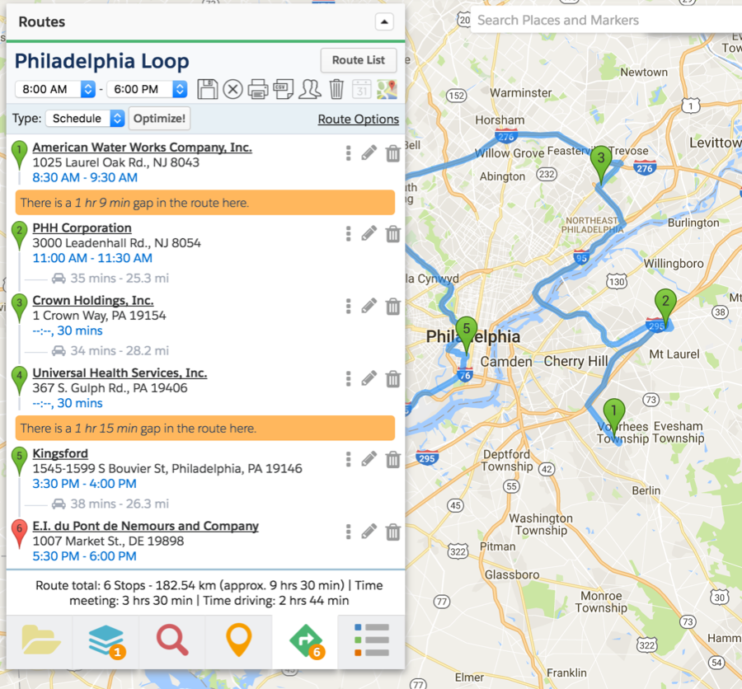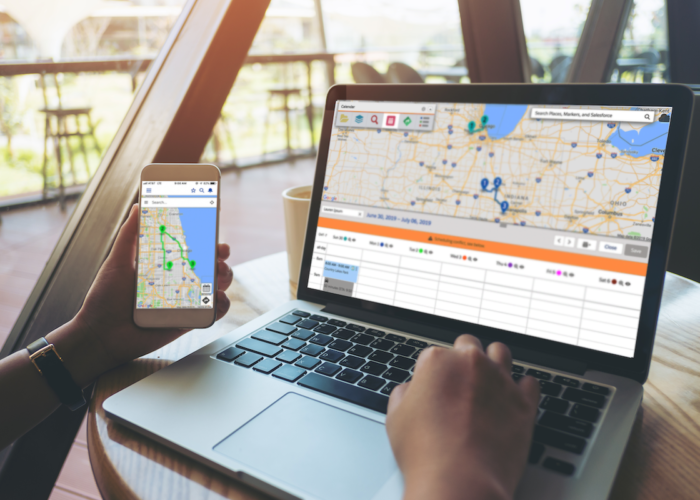Routing and Route Optimization are among the most common use cases for Geopointe. The native Salesforce app allows users to plan, notate, optimize, share, print and save routes as well as access them from Salesforce1. First Mile is a great customer success story to illustrate the value of route optimization for field teams and how genuine ROI can be achieved. Similar stories of success are so popular that Geopointe’s development team continually works to enhance the routing features and functionality available. This latest release in March was no exception, delivering key features making the ease of use for Geopointe Routing better than ever.
Dated Routes
Associating routes with dates helps users plan their schedule more efficiently as well as find the routes they created faster. The new route provides users various viewing options, allowing them to view their list of routes by month or upcoming, organized by date. For users spending a significant amount of time in the field and using routes on a daily or even weekly basis, these simple view options will save time looking through what is likely a long list of routes created over time. Users can also search and view the routes of other users, great for teams with inside and outside sales, sales support teams, or for managers who need to view their teams’ scheduled routes.
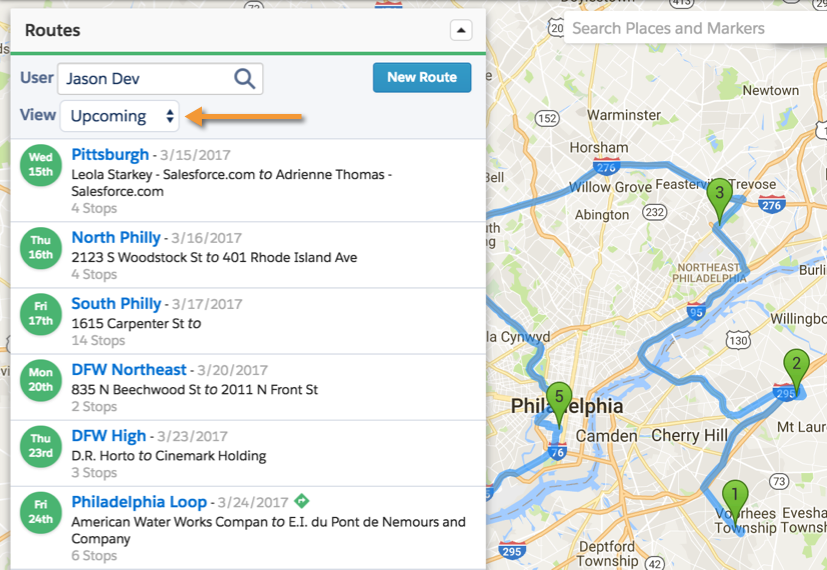
Scheduled Vs. Distance Routes
Geopointe now supports scheduled routes in addition to distance routes. Distance routes are ideal for reducing travel time as much as possible in scenarios such as deliveries and quick stops. With Distance Routes, users can make all of their scheduled stops for the day using the quickest, shortest, most direct route possible. Scheduled routes support fixed meeting times, allowing users to fill gaps and optimize their day so they can be as efficient as possible. With scheduled routes, you can specify the window of time for a route, a route start time and the duration of time for each stop.
Let’s say your day consists of 3 meetings in the Los Angeles area. The first is at 8 a.m., scheduled for 1 hour, the second at noon for lunch and the third at 3 p.m., scheduled for 2 hours. Instead of leaving big gaps of time between meetings, you can search your Salesforce accounts for other nearby contacts to add additional meetings. Geopointe will even let you know if you are not allowing enough time to get to each meeting. With intelligently optimized routes, field teams can maximize productivity while meeting schedule constraints.
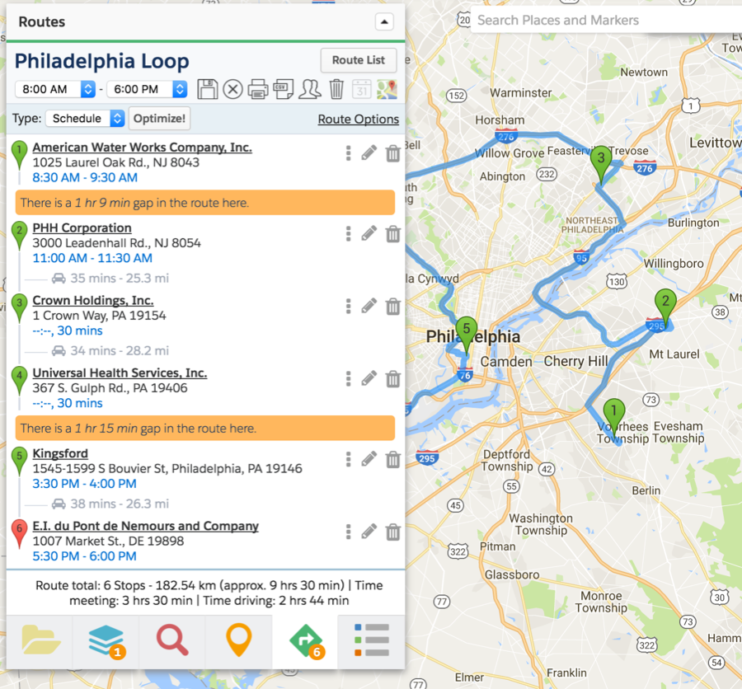
Route User Settings
Do you find that your routing requirements are fairly similar, it not the same with every route you create? Now you can define routing defaults to save you time when creating routes. Set your start location to Current Location so that your route begins from where you are currently located. You can also set your route window times to your work hours such as 8 a.m. to 6 p.m. so that Geopointe can help optimize your day within your schedule. You can also default your Route Optimization Type to Scheduled or Distance. If you are making delivery or service stops, you’ll likely prefer to default your Route Type to Distance, versus a field sales rep that has scheduled meetings each day at scheduled times and would default their settings to a Scheduled Route Type. If you find that most of your scheduled meetings last about the same amount of time, you can also define a route stop duration, such as 1 hour. With Geopointe’s default route settings, users can make routes quickly and easily every time.
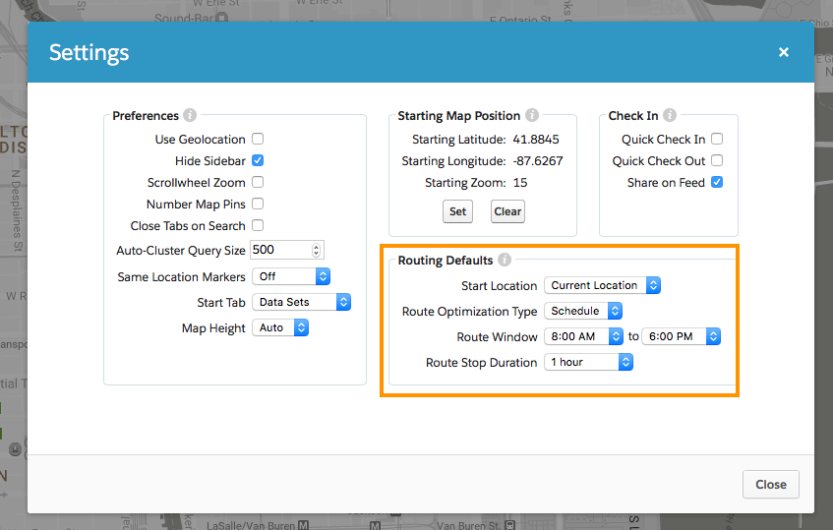
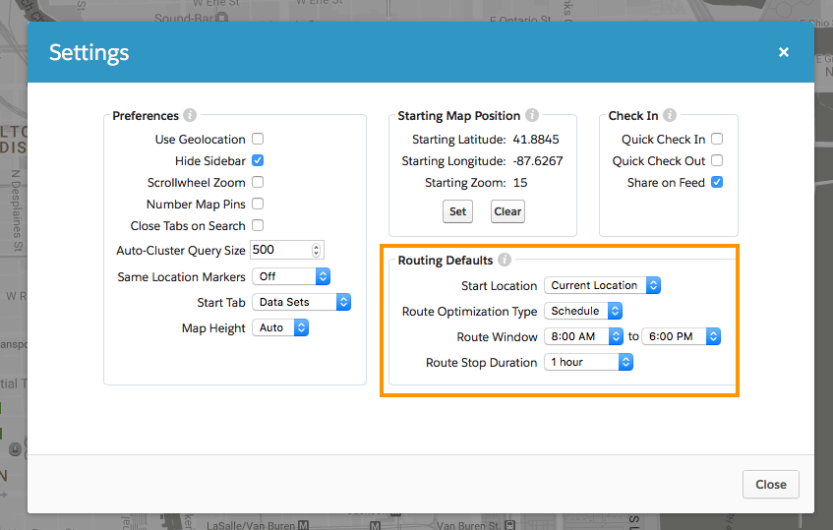
Visit the Geopointe Website to learn more about Routing and other features available with Geopointe. New to Geopointe? Take advantage of a free trial today.